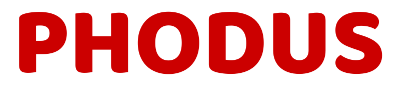What Is Histogram In photography? (Click like Professional Photographers )
The histogram in photography is one of the tools that help you create better pictures. When I first saw the histogram I ignored it. It didn’t even bother about it.
The picture I clicked was good but when I came home it didn’t look well exposed on my laptop. Why my pictures are not as good as the professionals. Are they doing something extra to their images?
I found the answers when I started learning by reading blogs and watching YouTubes.
If you are a beginner this might have happened to you also. But don’t worry it looks and sounds complicated. It’s a mindset. You can change it by learning it.
Here in this article, you will understand the concept of the histogram. How to use and read it?. You will also learn the things related to it. I have made it very easy for you to apply to your shooting process.
Let’s jump into the article.
What is a histogram?
The histogram is a graph of an image that tells how well your photo is exposed. It means how bright or dark is your image. It shows that by no of pixels. Let me break it down for better understanding.
The pictures you click are of pixels. Pixels are the collection of lights. Take the image to editing software like Lightroom or Photoshop and zoom in until you see tiny dots. Those dots are the pixels.
When you click pictures and see an upside-down graph in your camera back. That is the histogram. Which is made up of the tone of the image.
That graph represents the brightness of the image based on the pixels collected.
The histogram divides that pixel(light) into 0 to 256 scales of brightness. And tells how bright or dark is the image.
When you see the graph the y-axis represents the no. of pixels in the images and the x-axis represents the brightness varies from 0-256.
IMAGE
The graph towards the left represents a dark image. The graph towards the right represents highlights. And in the middle, it represents mid-tone i.e is a grey color.
When the image is too bright it’s overexposed and the graph will be towards the right.
when it’s too dark it’s underexposed and the graph will be towards the left.
Anything between will be a well-exposed image or also called proper exposure image. You will also see a spike in the graph that is the no. of pixels.
Here is the final word:
“Histogram is the graphical representation of the images in the form of tone. It tells how well your image is exposed.”
The graphical representation that divided the graph into tones on the left side represents a black tone. The right side represents the white tone. The middle is represented as a grey tone.
“It is an evaluation tool that evaluates the brightness of the image”.
What is clipping?
When the graph is stacked towards left or right and touches the edge it is clipping. It means the image has a complete black tone when it touches the left edge. And when the graph touches the right edges it means the image has a completely white tone with detailed loss.
Image
The clipped images are impossible to recover in post-production. Especially when it is clipped to the right side with lots of white color in the image. Because with right clipping the images lost its details.
Types of Histogram?
There are two types of the histogram in your camera. It’s up to you which one is your choice to evaluate the exposure.
- Luminosity
- RGB/color histogram
Luminosity Histogram
The histogram that represents all the tone of your image in one graph. Which is generally represented in black and white color. You can also see it is grey in your post-production software.
All the tones are represented from 0 to 256 on the x-axis. Which tells the brightness of the image. Whereas 0 is black, 256 is white, and between is medium grey.
When the graph is towards the right the image is either bright or overexposed. When it is towards lift it is dark or underexposed.
These are the default histograms in your camera. You can change it to a color histogram also.
RGB/color histogram
RGB means Red, Green, and Blue color. It is the prime color. The images are made up of these three colors. When you see the histogram is represented with these three colors it is RGB or Color histogram.
Like in luminosity the graph is represented as black and white. Here it is represented as red. Blue and green. The concept is the same. the curve towards the right means more brightness. And the curve towards the left means less brightness.
If a particular color in the image is more highlighted it will bend towards the right. And vice versa if it’s dark.
Examples of Histogram
Here are a few examples of histograms. Which you may see in your photography process.
- Low Key histogram
- High Key Histogram
- High contrast histogram
- Low contrast histogram
Low Key histogram
It means shooting in a low light situation. For example at night. In such conditions the curve stack towards the lift. It may touch the edges and form clipping and there will be spikes. Which means a complete black somewhere in the image.
Image
It doesn’t mean that it will not be a good picture. It’s night photography and you cannot expose the image. I will not give a feeling of the night. So if it bends the right side make sure the picture looks appealing to your eyes.
But also be careful to view the histogram to make the change if required in the next shot. Because there can be too dark images that you cannot judge through your LCD.
High Key Histogram
When shooting outdoors or places where lighting is not an issue. The curve will be stacked to the right side with spikes up. And can touch the edge also. It means that it has a lot of white highlights somewhere in the image.
Image
It can also be overexposed when there will be clipping on the right side. That means a huge amount of white light in the image with no details and cannot be edited in post-production.
You as an artist use high key scenes as creative photography. It depends on you. But don’t forget to evaluate the histogram as it may be overexposed and the LCD will present it as an ok picture.
High contrast histogram
While photographing a scene where there will be high contrast. It means there will be a completely black color as well as a white color in the images. The histogram will appear something like a U shape.
Image
The curve will have a spike stacked towards the right and also towards left. It means there are pure black color and pure white color in the image. Also, a grey tone which shows a floating curve in the middle.
These type situations are at night where there is huge lighting also.
Low contrast histogram
This is a scene where the curve is generally in the mid-tone. It will appear as a bell-shaped curve. There are a few dark tones and a few bright tones.
We can say this is a properly exposed image as the curve is in the middle. There is no loss of details and everything appears good in the image.
For it’s up to you. if you want you can increase the brightness or decrease it. By using the exposure settings in your camera. That is the Shutter speed, Aperture, and ISO to get exposure as per your needs.
Where to Find it in Your Camera?
These days every DSLR and Mirrorless camera has the histogram to view in the camera display. It also comes with most of the premium compact cameras(point and shoot).
Finding the histogram setting depends on the camera to the camera. In the Canon in the backside of the camera find a “Q’ button. Then select the images and press that button the histogram will appear in the display.
By default, it will show you a black and white histogram. If you want the color one you can change it from the setting menu.
In Nikon camera’s go to the playback menu, now select the playback display option. Checkmark the overview and press the ok button. The histogram will display on your screen.
If you cannot find it in your camera then check your user manual guide and follow the steps. If you still fail to find it then feel free to ask me in the comment section. By mentioning your camera brand and model number. I would love to hear it from you.
How to Read & Use the Histogram?
We have already discussed how the histogram works. When the curve is stacked right side either the image will be overexposed or bright.
When the curve is stacked left side either the image will be underexposed or few dark/black.
The image gets overexposed when the curve gets clipped right side. And it gets underexposed when the image gets clipped from the lift side.
After looking at the histogram you can decide if any changes are required in the picture.
If your camera has the feature to show the histogram in the live view. It is an advantage that you can save your time. While shooting check the histogram in your live view. And make the changes in the exposure if required.
You can change the exposure by increasing or decreasing the exposure meter. You can also do it by compensating with the Exposure triangle.
In the live view, you can see the histogram before clicking the picture.
When your camera doesn’t have the histogram in the live view. That means you can see it after clicking the picture. So to know the correct exposure or the exposure you are looking for. You have to check it after the picture is clicked.
Take a few pictures and check the histogram if it’s not up to your needs then change it. Try to fix it a 2nd or 3rd attempt because it will kill your time.
These are the ways you can use your histogram.
Importance of Histogram
I guess till now you have understood the importance of Histogram. Let me give you a quick recap.
- It helps you to evaluate the image for correct exposure.
- It helps you to study and make changes in the image.
- It gives accurate exposure details of the image.
- You can check if the image is losing any details.
- It helps to avoid making minor mistakes to get a well-exposed picture.
- It will help to improve your photography skills.
How to fix the histogram in post-production?
There is a lot of software where you can edit the histogram to get the required images. The popular ones are Lightroom and Photoshop.
If you fail to get a required exposure in your images. You can edit it in this software. You can also change the histogram to make the image look more beautiful.
But there are few things you cannot edit in post-production like.
- When the graph is clipped to the right side. There is completely white and loss of details which you cannot fix.
- When the graph is clipped to the left side. There is a complete black in the image and you cannot fix it in post-production.
Conclusion
So now you have understood about the histogram. It’s your time to practice it. To make it a habit of your shooting process. It will help you to improve your photography. Which will lead you to become a professional photographer?
You have learned the following things in this article:
- What is a histogram?
- Overexpose
- Underexpose
- Clipping
- High key scene
- Low key scene
- High contrast histogram
- Low contrast histogram
- Luminosity histogram
- Color/RGB histogram
- Importance
- How to edit the histogram in post-production?
If you still have any doubt. Feel free to comment below. I will answer to all the comments.
If you are a beginner photographer. Here is the complete photography material for you.
Also if you want to grow as a photographer. You may find these valuable information. check it out.